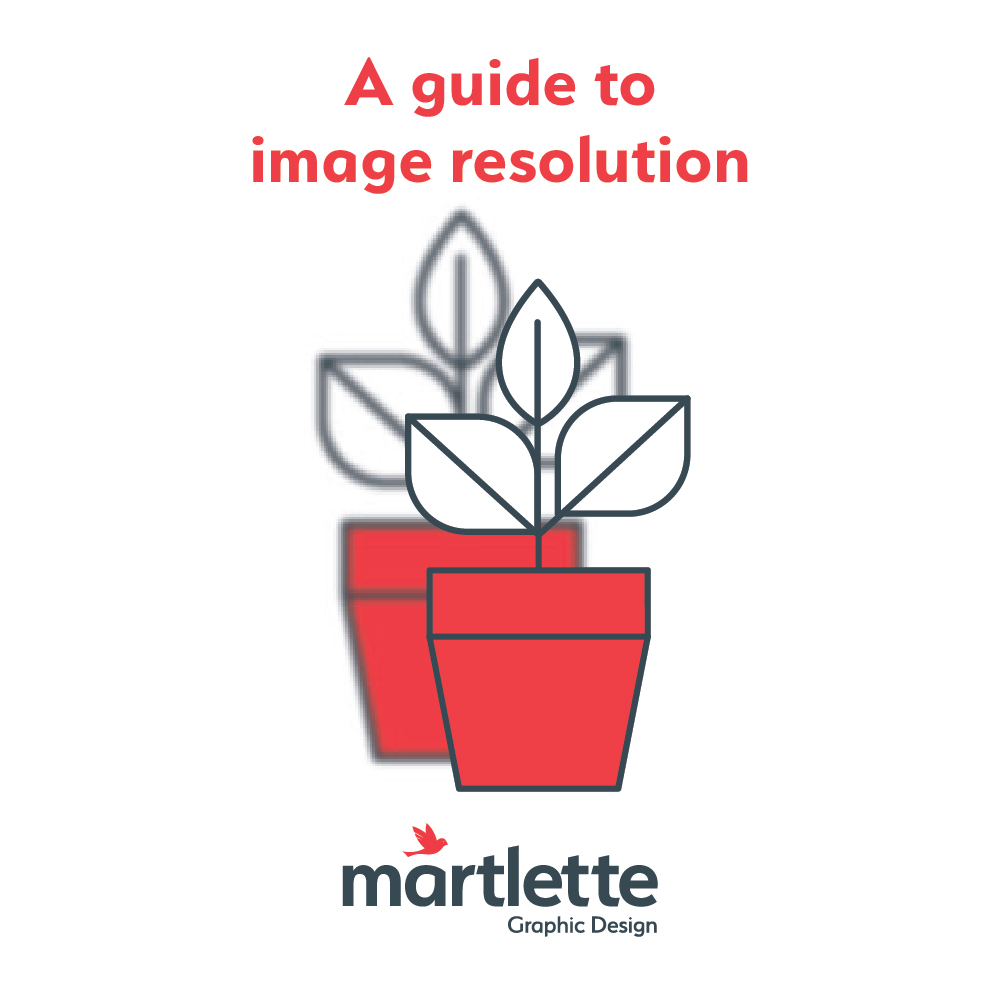If you have ever wondered why your logo looks blurry, chances are the resolution of your logo is too low.
The logo artwork files provided to your Graphic Designer should be high resolution for the best possible presentation of your logo.
If you are asked to supply a high resolution logo to a printer, they are most likely needing a CMYK version of a JPG, AI, EPS or PDF logo.
RGB are often lower in resolution and are the files that may be used for websites and social media.
WHICH FILE IS HIGH RESOLUTION?
Use this checklist as your guide to ensure that you have selected a high resolution file, so that your images or logo artwork always appear clear and sharp.
1. FILE SIZE MATTERS
File size is measured in bytes, which represents a unit of memory size for each of your files. You will see your files measured as:
- Kilobytes (KB). 1KB = 1000 Bytes
- Megabytes (MB). 1MB = 1000 Kilobytes
The more bytes, the bigger the file size and the more likely it is higher in resolution.
When searching your computer files using File Explorer (or using Finder on Mac) you will be able to view your files in ‘detail view’, where you can see the size of each file in KB or MB. You can then easily select the largest file size.
2. THE RIGHT FILE TYPE
If you have been asked for a high resolution logo by another business or perhaps the local sporting team that you are sponsoring, chances are they will need a high resolution JPG version of your logo.
Stay away from PNG and GIF files as these can be lower in resolution and are most appropriate for online use.
If you are providing a high resolution logo to a professional printer, you should provide them with AI or EPS logo files. If you cannot open or view these files on your computer, do not worry. AI and EPS files can only be opened with graphic designer software. Your professional printer will be able to open and use them with ease.
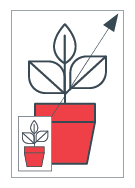
AI or EPS logos will maintain crisp edges and will scale without loss of resolution
These types of files are sometimes referred to as VECTOR files, which are made up of lines and curves, rather than dots. Vector files are not resolution dependent, so can be scaled endlessly without loss of resolution.
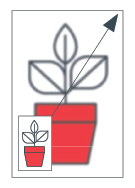
JPG, GIF, TIFF or PNG logos will loose resolution and clarity when scaled to a large size.
Images that are made up of dots or pixels are often called RASTER images. These types of files can either be low or high resolution and when scaled to a larger size, will lose resolution, pixelate and appear blurry.
3. DOTS PER INCH
Image file such as JPG’s, PNG’s and TIFF’s are made up of tiny dots or pixels of colour. To the naked eye, these dots cannot be seen and come together to make up the image that you see on your screen or printed material.
The resolution of an image indicates the number of dots per inch (DPI) and can range from 300dpi to 2500dpi. A high resolution image file or logo file should have a minimum of 300dpi.
4. IMAGE SIZE MATTERS
As a last resort, you can look at the physical size of your image file to determine if a file is higher in resolution. However, it is sometimes difficult to judge the size without using image editing software like Photoshop to see the exact height and width of your image.
You can try opening the image and if it appears large on your computer screen (say approximately 20 x 40 cm) then you may have an image that will be higher in resolution.